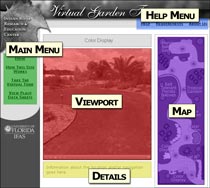How This Site Works
The elements of the user interface (and their color codes in the illustration to the right) are as follows:
- Main Menu (Green)
- Viewport (Red)
- Details (Yellow)
- Map (Purple)
- Information/Help Menu (Blue)
The virtual tour requires the Apple QuickTime VR plug-in, and the Macromedia Flash plug-in is recommended for map-based navigation.
The garden can be navigated by clicking the mouse inside the viewport (when it appears as two concentric circles) and dragging to rotate around the scene. For users without a mouse, it can also be navigated by using the arrow keys on your keyboard. To travel from scene-to-scene or to view information on specific plants, you may click on the areas in the viewport where the mouse pointer changes to a pointing hand. You may display these "hot-spots" by clicking the upward arrow icon in the control panel at the bottom of the viewport. The Control (CTRL) and Shift keys can by used to zoom out and in, respectively. When your mouse cursor turns to an upward-pointing hand over a plant, its name will appear below the viewport, and you can click to view detailed information. If the cursor turns to an upward-pointing hand but no plant name appears at the bottom of the viewport, you can click to travel to another area of the garden.
You can also navigate the garden quickly by using the Flash map to the right side of the screen. To jump to another area, just click the corresponding arrow on the map.